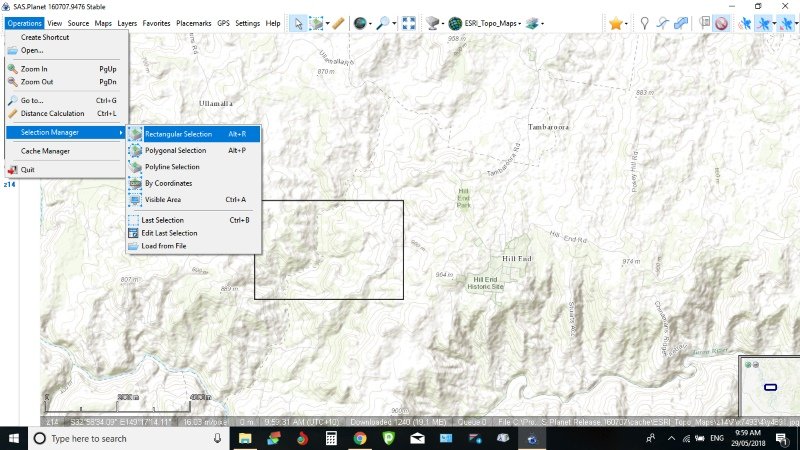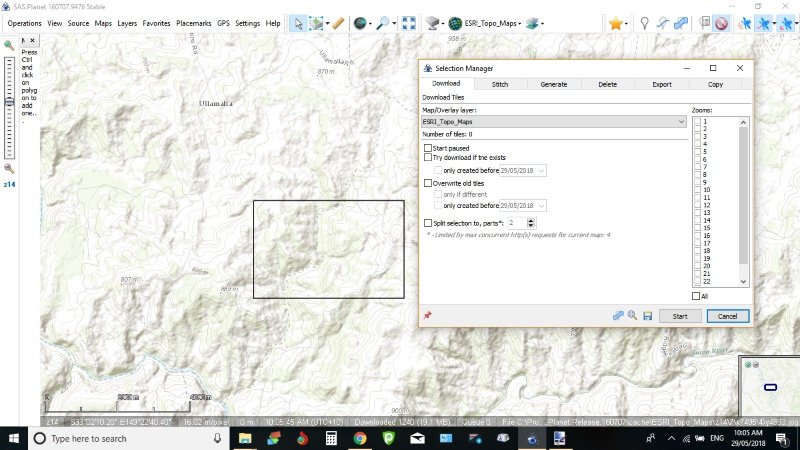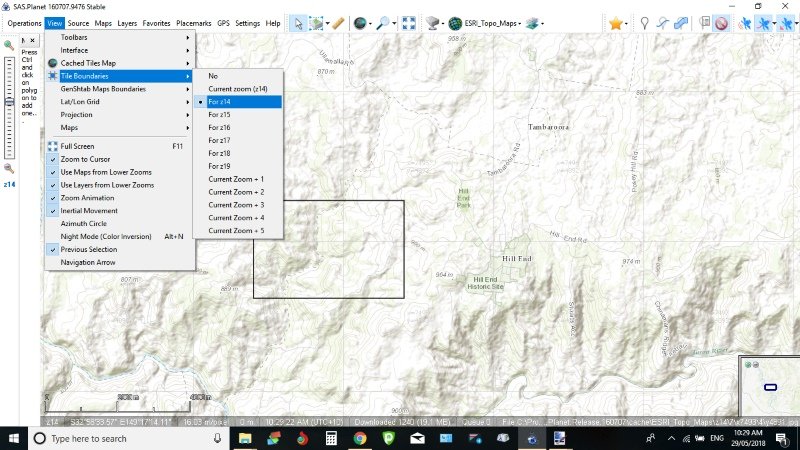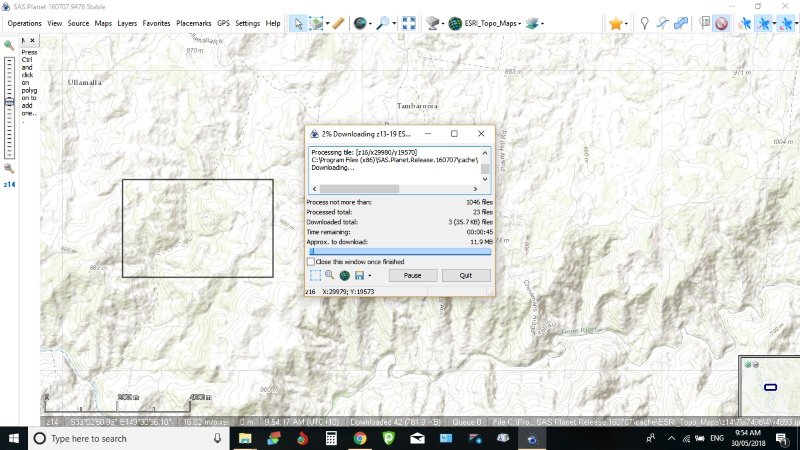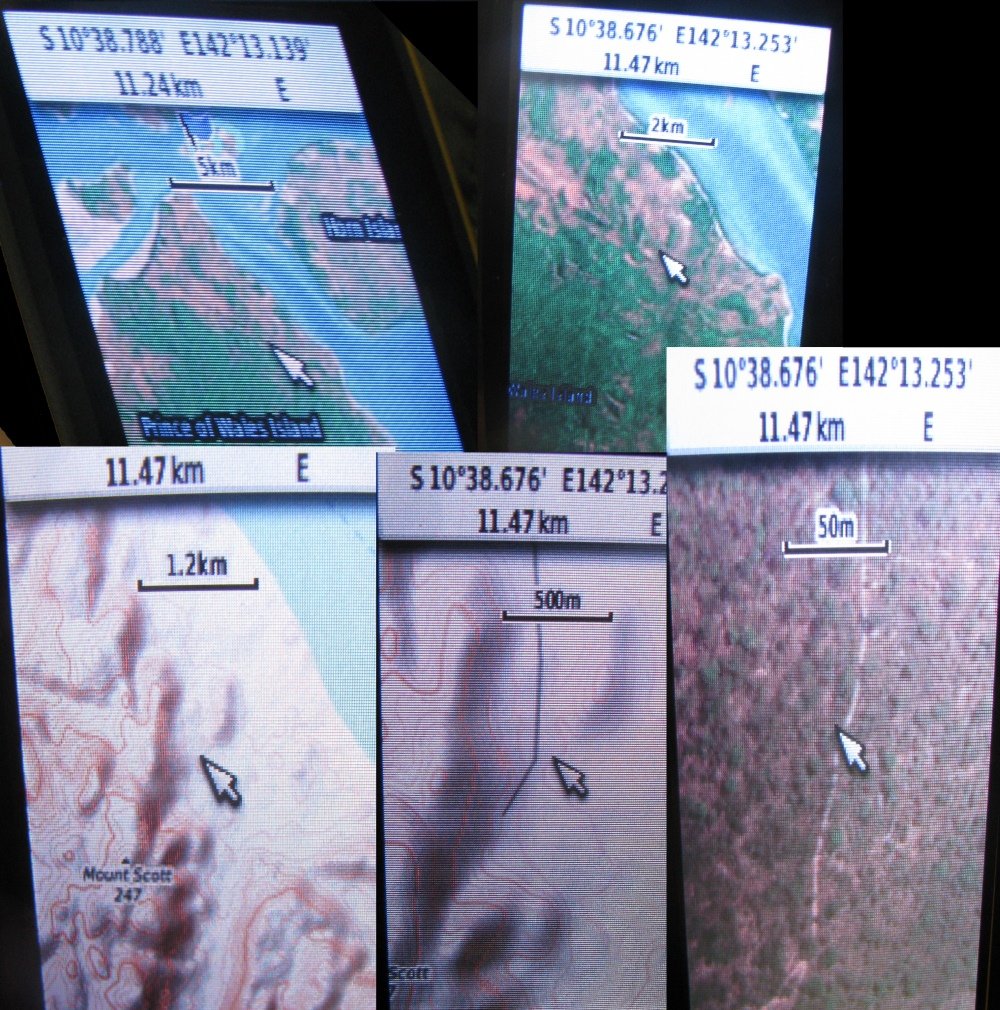I have just finish tuning my Garmin 62 and thought others may be interested in doing so. It now has satellite imagery, topo maps and if I wish to, Navionics.
To do this the firmware has to be updated to a newer version that has been patched than what it is already running. Even if it has the latest version on it.
I have successfully done this to my Garmin. I'm not responsible for the results of everyone else's upgrades, including bricking. As they say "All care but no responsibility".
1- Down load the latest latest Garmin firmware from a link on this site. The reason I suggest this site is it show's what version are supported by the patcher and tested or supported, but not yet tested in a real device or not yet supported
http://whiter.brinkster.net/en/Versions.shtml
2- You need to then down load the patch, and unzip it. Then run the patch app (Firmwarepatcher 3.60).
If you are already running the latest firmware on your Garmin you will need to increase the firmware version. This is done, and it's obvious, in the patcher.
When you are ready just drag and drop the firmware (GPSMAP62_78_WebUpdater__690.gcd in my case) into the open patcher window. The firmware will now be patched and rewritten next to the original copy in the same folder. It will have the same name with the word 'patched' at the end.
https://yadi.sk/d/XObpd_ZT3Pw5RS
3- Next rename the new patched version of firmware to "Gupdate.gcd"
4 - And finally connect your Garmin and copy the new patched firmware to your 'Garmin' folder.
5- Disconnect your Garmin and turn on. Now it will automatically load up the patched firmware. Done.
You can now ready to make your own 'jnx' (Birdseye) files.
To do this the firmware has to be updated to a newer version that has been patched than what it is already running. Even if it has the latest version on it.
I have successfully done this to my Garmin. I'm not responsible for the results of everyone else's upgrades, including bricking. As they say "All care but no responsibility".
1- Down load the latest latest Garmin firmware from a link on this site. The reason I suggest this site is it show's what version are supported by the patcher and tested or supported, but not yet tested in a real device or not yet supported
http://whiter.brinkster.net/en/Versions.shtml
2- You need to then down load the patch, and unzip it. Then run the patch app (Firmwarepatcher 3.60).
If you are already running the latest firmware on your Garmin you will need to increase the firmware version. This is done, and it's obvious, in the patcher.
When you are ready just drag and drop the firmware (GPSMAP62_78_WebUpdater__690.gcd in my case) into the open patcher window. The firmware will now be patched and rewritten next to the original copy in the same folder. It will have the same name with the word 'patched' at the end.
https://yadi.sk/d/XObpd_ZT3Pw5RS
3- Next rename the new patched version of firmware to "Gupdate.gcd"
4 - And finally connect your Garmin and copy the new patched firmware to your 'Garmin' folder.
5- Disconnect your Garmin and turn on. Now it will automatically load up the patched firmware. Done.
You can now ready to make your own 'jnx' (Birdseye) files.